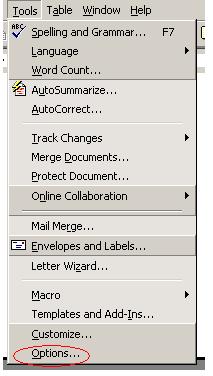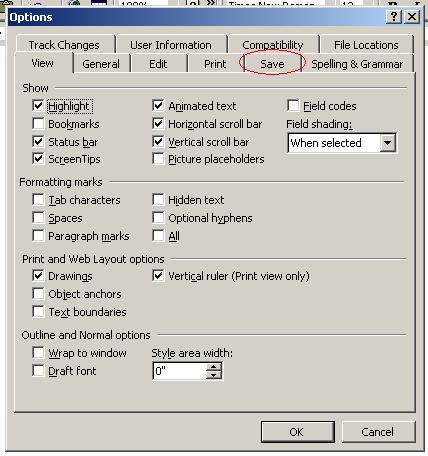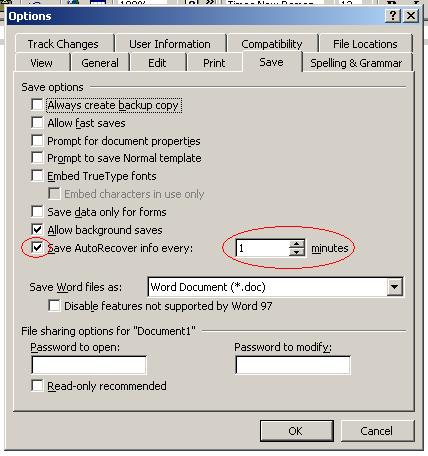Computers work thorough switches and have only two states, it's either on or its off. There is no state in between.
Switches for example, when a switch is turned on then if we disconnect the power to it and re connect the power to it, it is still going to be on.
We can compare this to memory or rather storage.
It's sort of like 8 switches are equal to a byte.
"Computer Simulation Switch board of Science" is what Bill Nye calls his board that has switches!...
The information will still be there on the switches even if the power is turnded off.
He also
compares the RAM to a Table. The bigger the table the more books you can keep open. Simarly the bigger the RAM the more programs or applications you can keep open. If you have a small table you can only keep a few books open. It's the same with the RAM too.
However if you turn of the computer all the data is lost in the
RAM as it
is only temporary,
not permanent because
it is votile!(unfortunately that's just how thing are, and I'm presuming that is going to change soon!)
But there is one more thing that I found out today. You always need to save your work in the computer, right? Well with
Archy you don't it automatically stores all the data into your hard drive all the time. Cool!
So we can say that this application makes use of the RAM and the Hard Drive or permanent memory at the same time! Hence we don't have to worry if your computer accidently crashes as the info is already is stored in the hard drive.
I wonder how computer programmers (except Jef Raskin of course) couldn't think of a Ram that auto stores everything!
Quick facts of the day: BIOS or the Basic Input Output System is associated with ROM or Read Only Memory. That's because you can't alter or change the BIOS.