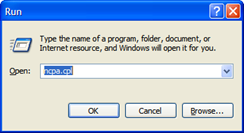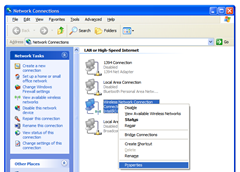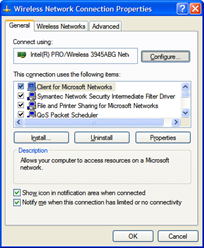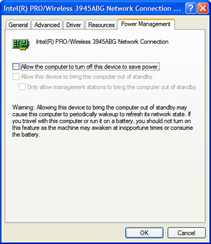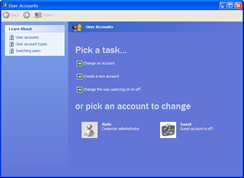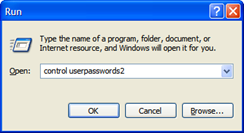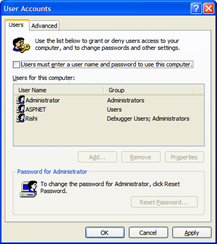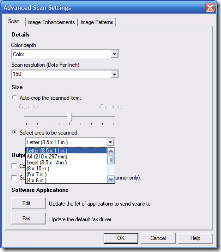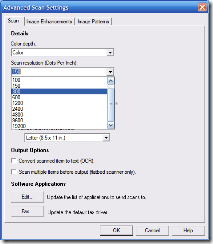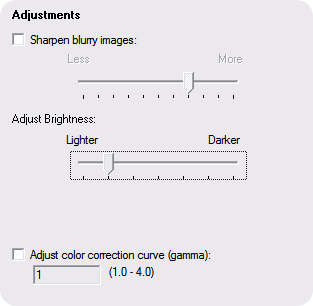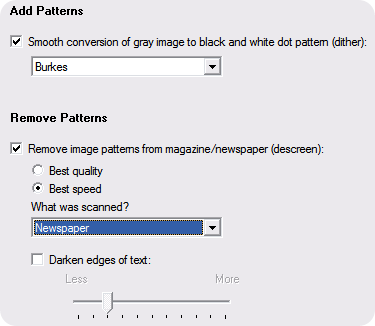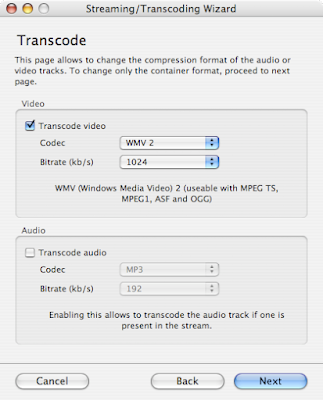I recently discovered another problem that comes up often when you update your computer to Windows XP SP3. It seems as though you can’t put the computer into standby because somehow a network card prevents it from going to bed. Turns out, you now have to tell Windows XP that it can turn off the card to save power. Here’s how you can stop the computer from giving your errors when you put it into standby or hibernation. In addition to that, you can also prevent your computer from loosing the wireless connection when it resumes from standby or hibernation mode.
First, click on Start and then click Run. Of course, you’ll need administrator privileges to be able to do so. Then type in
ncpa.cpl
And in the window that comes up, right click on your wireless network card or network card in use at the moment. It’s usually going to have the blue monitors, if you have more than one network card, you’ll have to right click on the one that bears the word ‘wireless’ in its name. Then click ‘Properties’.
In the properties window, go to the ‘General’ tab and click Configure'.
Click the Power Management tab and uncheck the box that says Allow the computer to turn off this device to save power and click OK.
Once you do this, also click OK in the properties windows, and now your wireless card will play nice with the operating system. So, when you wake up your computer from standby or hibernation, it’ll make sure your card is able to go out and talk to your router (i.e. stay connected with the router) and it’ll also allow your computer to go into standby mode or hibernation mode without causing any errors.