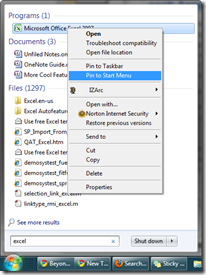Did you know that you could change the Google interface to look like something the Swedish Chef would say?
If you don't know who the Swedish Chef (from the muppets) is, check out the video below!
http://www.youtube.com/watch?v=sY_Yf4zz-yo or watch one of his hit songs called Pöpcørn.
To change the language, click on Preferences, and then on Preferences again on the top right hand side of the Google Search page. Then, choose Bork! Bork! Bork! as your language, and click Save Preferences.
Velcume-a tu a foony Google-a Seerch!
Thees shuoold meke-a yuoo loogh ifery teeme-a yuoo feesit Google-a!
By the way, if you ever want to send your friends an email in Swedish Chef, Elmer Fudd etc... Dialectizer seems to be a pretty good site!
























 While this feature was also there in Windows Vista, I think that Microsoft has certainly made Windows 7 less of a resource hog so that I can actually use this feature once in a while. Instead Of Alt key +Tab key (like I used to in Vista and XP), I often press the Windows Key + Tab key now.
While this feature was also there in Windows Vista, I think that Microsoft has certainly made Windows 7 less of a resource hog so that I can actually use this feature once in a while. Instead Of Alt key +Tab key (like I used to in Vista and XP), I often press the Windows Key + Tab key now.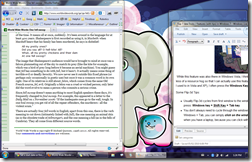 I’m sure you all know about this feature. Simply drag a window to the edge of the screen and it snaps into place. Great if you want to have two windows side by side or if you want to maximize of minimize a window. It’s also great when you have dual monitors, and want to maximize the window (currently on monitor 1) to monitor 2 in “one fell swoop”.
I’m sure you all know about this feature. Simply drag a window to the edge of the screen and it snaps into place. Great if you want to have two windows side by side or if you want to maximize of minimize a window. It’s also great when you have dual monitors, and want to maximize the window (currently on monitor 1) to monitor 2 in “one fell swoop”.











 Follow the instructions, and after your microphone is set up, Windows will walk you through the set-up process (where I’ll see how you speak and tell you how to speak to your computer). Warning: This might take 15 mins – 30 mins (depending on how good you are at reading and saying stuff out loud). But if you’re new to this, don’t worry, Windows will walk you though.
Follow the instructions, and after your microphone is set up, Windows will walk you through the set-up process (where I’ll see how you speak and tell you how to speak to your computer). Warning: This might take 15 mins – 30 mins (depending on how good you are at reading and saying stuff out loud). But if you’re new to this, don’t worry, Windows will walk you though.