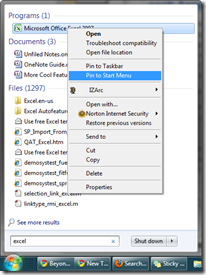I must say, after seeing Canada beat Norway 8 - 0 (and the No way Norway posters held up by spectators who paid $1500 CDN for a round robin game), hockey definately seems to be Canada's sport.
Oh, and how do you watch the 2010 winter olympics online you ask?
CTVolympics.ca seems to be the best bet for Canadians and people from other countries I'm hoping. Their player does use Silverlight
though, but I've tried it with Moonlight (Silverlight's open source cousin) and it seems to work alright. NBColympics.com and Vancouver2010.com also have videos, but they don't seem to be streaming things live.
Back to my thoughts on hockey:
Interestingly enough, I was taking the hockey quiz on vancouver2010.com and came across a question that asked about Canada's previous records. And turns out that there are some highly unbelievable numbers. Take a look yourself:
I for one am proud to have the maple leaf on my desktop :D
Oh, and how do you watch the 2010 winter olympics online you ask?
CTVolympics.ca seems to be the best bet for Canadians and people from other countries I'm hoping. Their player does use Silverlight
though, but I've tried it with Moonlight (Silverlight's open source cousin) and it seems to work alright. NBColympics.com and Vancouver2010.com also have videos, but they don't seem to be streaming things live.
Wait... 5 - 0 in the first period? Something doesn't seem right. The score must be wrong or something!
Back to my thoughts on hockey:
Interestingly enough, I was taking the hockey quiz on vancouver2010.com and came across a question that asked about Canada's previous records. And turns out that there are some highly unbelievable numbers. Take a look yourself:
33 - 0 !! That's just insane.










 Follow the instructions, and after your microphone is set up, Windows will walk you through the set-up process (where I’ll see how you speak and tell you how to speak to your computer). Warning: This might take 15 mins – 30 mins (depending on how good you are at reading and saying stuff out loud). But if you’re new to this, don’t worry, Windows will walk you though.
Follow the instructions, and after your microphone is set up, Windows will walk you through the set-up process (where I’ll see how you speak and tell you how to speak to your computer). Warning: This might take 15 mins – 30 mins (depending on how good you are at reading and saying stuff out loud). But if you’re new to this, don’t worry, Windows will walk you though.