Monday, 29 November 2010
Google Easter Egg: Change your language to Bork! Bork! Bork!
Did you know that you could change the Google interface to look like something the Swedish Chef would say?
If you don't know who the Swedish Chef (from the muppets) is, check out the video below!
http://www.youtube.com/watch?v=sY_Yf4zz-yo or watch one of his hit songs called Pöpcørn.
To change the language, click on Preferences, and then on Preferences again on the top right hand side of the Google Search page. Then, choose Bork! Bork! Bork! as your language, and click Save Preferences.
Velcume-a tu a foony Google-a Seerch!
Thees shuoold meke-a yuoo loogh ifery teeme-a yuoo feesit Google-a!
By the way, if you ever want to send your friends an email in Swedish Chef, Elmer Fudd etc... Dialectizer seems to be a pretty good site!
Sunday, 24 October 2010
Other alternatives to Google?
Another one of my favourites, although not really a search engine but a "computational knowledge engine" is Wolfram|Alpha. It's perfect for random/interesting facts, computing integrals (although it does take a while to enter it), comparing two things (like stocks) and a bunch of other things. And interestingly enough, it keeps getting better. If it doesn't know the answer to your question today, try the same query some other time and you may be pleasantly surprised!
A few new and interesting ones include Yebol (this search even gives you a link to Beyond Teck's feed when you search for beyond teck!) and Kosmix, which helps you search through the "social" things on the web.
Finally if you think you'll probably not be trying something new and sticking to Google, Bing or Yahoo (and not even bothering to try Ask!), you should definitely check out BlindSearch. It shows search queries from all 3 sites, but doesn't tell you which one is from which site, till you choose the best set of results... you may be surprised to learn that the search engine you like the best may not be the one you pick every time!
Reinstall Windows 7 bootloader/Repair Windows Installation without Windows DVD
First, what you need to do is reinstall the windows boot loader, and only then remove the GRUB bootloader and the GNU/Linux partition along with it.
How do you replace/remove GRUB with Windows' bootloader (or load Window's repair feature without having to search for your repair disks, or remember a bunch of keys to press) ? It's quite simple actually, although it does take a long while:
- Make sure you back up your computer. I've tried this procedure with Windows 7 Professional, but I'm not sure if it'll work on your version of Windows 7.
- Start your computer and boot into Windows 7 (has to be Windows 7! This won't work with any previous versions as far as I know, may work with Vista, but I've never tried it.)
- While Windows is booting, turn off your computer! That's right... hold down your power button for a few seconds and abruptly turn off your computer
- Turn on your computer again, and boot into Windows
- Windows should give you a message telling you that it did not start up properly... it should give you two options: "Launch startup repair" or Start windows normally... Select Launch Startup Repair
- Now let Windows try to find problems. It most likely won't realize that what you're trying to do is restore the windows bootloader. Once it's done, it'll ask you if you want to restore your system using System Restore. You probably don't want this, so hit cancel on the Window and let windows "attempt repairs" (this doesn't do anything really... just tries to find things that are wrong with your copies of windows and nothing more).
- Windows should then give you a message that start up repair cannot repair the computer automatically. Simply close the window, and click "View advanced options for system recovery" on the window behind the one you just closed. It should ask you for the keyboard layout, and your admin password.
- Then follow the instructions on this page (essentially use the (type in) Bootrec.exe /FixMbr command), and use the command prompt window
Saturday, 2 October 2010
Opening a MHT or MHTML File on a Mac
You try to open it, but to your horror, it seems like your mac can't open it.
Then you do a google search and it leads you to this page.
Fear not. There are two things that you can do in this situation.
1. Get the Opera browser that has the ability to recognize the file format.
2. Just rename the file to have a .eml extension and then try to open it. Mail.app will recognize the file and open it for you. (Note: I have only tried this on the latest version of Mail.app on Snow Leopard, it may not work on older versions of mail).
So, it seems like you can open a .mht file on a mac without downloading anything after all.
Sunday, 26 September 2010
To-do: Learn How to give a good presentation
I’m sure you’ve had to sit through a lot of presentations and even more lectures that were horribly boring. I think it is very irresponsible of a person giving a presentation to just read off the slides. And given the nature of things, it may be the case that someday, you’ll be that speaker. So please, although I’ve said this before a lot of times (if you’ve been reading my blog for the last few years, you’ll realize that this is true), I think it’s worth it to repeat this again, in a recipe format.
Step 1: Best software for presentations
You have to realize that creating a PowerPoint slide is just a waste of time if all you’re going to put on the slides is a bunch of text. Please, just print out a few pages of that text and hand it out before your talk. Using PowerPoint as speakers notes is a crime.
If you’ve convinced yourself that you’ll be showing some meaningful images and need some kind of a presentation software, here are some good picks:
- Keynote (mac only): Simple, easy to use and has some really fancy animations. Don’t get carried away by these fancy animations though!
- PowerPoint: The thing that everyone uses…
- S5: Present from a HTML page (and the tell people to view it on your website after the talk!)
- Google Docs: Create your presentation online (great for collaborative presentations!)
- SlideRocket: Another powerful online alternative that has Keynote style effects
- Beamer: If you need to give research talks that involve a lot of equations (and know what LaTeX is), then Beamer is something that you should look at
Step 2: Create your slides
Some rules:
- 10/20/30 rules: If you’re pitching something, I highly recommend Guy Kawasaki’s 10/20/30 rule. 10 slides, 20 minutes, and a minimum 30 pt font!
- More images than text… this’ll force you to know your presentation, not to read off the slides
- High resolution images
- A sensible theme (a dark blue background with white text doesn’t cut it anymore….). Please choose something that’s easy on the eyes.
Step 3: Rehearse, rinse and repeat
You can’t ever give a good talk without practicing. The more you practice, the more you’ll realize that the software is there mainly just to show a bunch of pictures. Having some text on the slide, and you reading it out is just useless and distracting!
Saturday, 18 September 2010
Fix broken dictionary app in Mac OS X Leopard
Nevertheless, there seems to be an easy fix for this (sort of). Here's what you can do for now (I think I read about this at smartassism a while ago, but I've tried to describe it a much simpler way here). The instructions pretty much tell you to revert to the older version of Wikipedia:
- Go to wikipedia in Safari because Dictionary.app uses Safari to load Wikipedia
- Log-in. If you've never done this before, you can create a new account by clicking Log-in/register at the top right of the page. While logging-in check the Remember me for 30 days box. This box will set a cookie in your computer, because you probably don't wan't to sign into wikipedia every time you want to use it from Dictionary.app.
- Once you log-in click on My preferences at the top right again, and click the Appearance Tab
- Set your skin to MonoBook and save your preferences
- Restart Dictionary.app and Wikipedia, the most complete and reliable source known to mankind, will work perfectly again
Sunday, 12 September 2010
Psychotherapy with Emacs
Please, try it out for yourself (if you haven't ever opened emacs, try typing in
emacs in a terminal window). Then press the Alt key and the x key (or M-x if you know what that means) and type in doctor.Hello Dr. Emacs!
Friday, 20 August 2010
If you can't Google it, it probably doesn't exist
But today I noticed that "beyond teck" (which incidentally happens to be the name of this blog in case you didn't notice) doesn't exist on Google. Searching for the term instead shows you results for "beyond tech". Google assumes that you want to search for beyond tech, even though that's not what you typed in and shows you results for that anyway based on previous searches where people meant to search for tech, but accidentally typed teck. Although it does provide a note saying that it's showing results for beyond tech instead, it seems like you don't get to choose what you're searching for when you type it the query. While this feature is often handy, it seems like sometimes Google can lead you to the wrong results.
 |
| Beyond teck doesn't exist? Must be a secret society or something! |
Another thing that I'm worried about is my ability to spell? In fact, if it weren't for the spell checking feature provided by my operating system, this post would certainly have several spelling errors, and it probably still does. Slowly, but surely, it seems like I'm depending on Google and my computer now to do the spell checking for me. I'm no longer trying to remember that 2.52 cm is an inch, and then doing some quick mental math to convert from inches to centimetres. I just blindly type it into Google, and assume that any answer it gives must be right. Of course, when I don't have access to a computer, which is rare since I almost always have a some sort of a computer with me, I still do it the "old school" way, but it already seems like a thing of the past.
Recently, I have also been reading Jean-Jaques Rousseau's Emile (as an ebook of course) and I've started wondering what our digital lives are doing to us. Of course, I'm not pessimistic like most (old) people are about the "ruin of the younger generation" (I'm certain that previous generations have warned younger generations about similar phenomena), but wasting time on useless internet endeavours certainly seems like something all of us should try to avoid.
What should I do instead? I don't know. But it sure seems like I ought to get used to staying "offline".
Monday, 2 August 2010
Copying an Error Message Window in Windows
What do you search for while Googling those errors? The error code of course. But instead of typing it out, there is a better way to copy text from the error code window.
Although a really old way, what you can do is click in the error window, and press the Control and Insert keys together and Windows will copy the error code for you! Doing control+insert on a "Do you wish to save" message box in led to the following being copied into the clipboard:
---------------------------
Notepad
---------------------------
The text in the Untitled file has changed.
Do you want to save the changes?
---------------------------
Yes No Cancel
---------------------------
Then you can paste this into notepad, and copy the text that you'd like to search for.
Pretty handy huh? Although, I must say that the Mac way of simply selecting text on the message/warning box and copying it from there is admittedly easier.
Saturday, 24 July 2010
Converting Adobe PDF Files to Text or HTML
However, one big problem with a PDF file is that you need a PDF reader to view it. Although Macs, and GNU/Linux based PCs come with individual readers, and Adobe's reader is a free download for windows users, other platforms sometimes don't have readily available or free readers.
For instance, BlackBerrys, iPhones and many other portable devices don't have a full fledged PDF reader built in. So, ironically, the PDF file isn't so portable after all, since you're out of luck when it comes to a mobile device.
However, sometimes there are files where the content is more important than the layout, and the content is mostly text (like ebooks or project instructions or a letter). In such cases it is often more desirable to just have a text file or a html file instead.
Luckily, Adobe provides some really easy ways to convert the PDF documents.
Option 1: Email To convert a PDF to text, simply email the document to pdf2txt@adobe.com! After converting the document, the service will email you back with the text file attached. Similarly, you can also email a PDF to pdf2html@adobe.com and you'll receive a html file attached in the returned email instead.
Option 2: Online Link to the document Alternatively, if the document happens to be online, you can visit Adobe's online conversion tools page, and convert the documents from there.
This way, if it's something simple like a file full of text, you wont need a PDF viewer to view the information in it. Plus, if you happen to need raw data (for a program that you may be writing, say) from a PDF file, this in a great way to convert the file!
New Blogger Feature: Stats
By leveraging the power of Google Analytics, and automatically tracking your blog (without you having to do any work by adding a code to your blog or something) I think blogger has created a tool that many people will find useful.
As you can see from the screenshots below, the tool by default shows several statistics that most people would care about in a much more relevant way. For instance, instead of showing the page that gets the most hits, it shows a post that gets the most hits, and even displays the number of comments for that post. It provides an overview, a breakdown of visitors by posts, a snapshot of traffic sources, and reader statistics like browsers, countries and operating systems.
The graphs provided by the tool seem to be rather relevant to most bloggers. At least, for those bloggers that care to find out who their readers are by seeing details such as geographic locations, times with the most activity and so on.
Although Blogger Stats may provide far less statistics about your blog than a full fledged tracking service, it seems like a nice way to give casual bloggers a chance to know who's reading their blog.
Thursday, 22 July 2010
Taking notes on a BlackBerry While Calling Someone
So, you're on the phone with your friend, and your friend says "so, I'm like, so, like, hungry right now, want to meet me for lunch at this cool new place?". And then you say, "Sure, just let me know where it is". And then your friend starts telling you: "Okay, so walk 5 blocks south from King and Younge, and turn right and go down the dark alley but..."
What happens when you don't have a pen and paper handy to write down the instructions?
No worries, if you have a blackberry, you shouldn't have a problem taking notes, even while you're talking on the phone with your friend (some conditions apply since you will have to type out the notes somehow).
Here's what you do: If you're not on a headset, tell your friend to wait because you'll have to push some buttons first before you can take notes.
First, hit the blackberry home button, causing a menu to pop up. Then, click on the Notes option.
Now in the blank space start typing the notes. You might have to put your friend on speaker as you type the information, but at least this way, you won't forget it.
Once the call is done, it should save the note along with the call details, which can be accessed form the same place as your email messages. Consequently you can easily find the note just by looking at your call list, so you should have no trouble figuring out which note was for which call.
That's it. Happy note-taking!
Tuesday, 13 July 2010
Staying Logged in for Two Google Accounts via Chrome
Nevertheless, one feature that I like in Chrome is the incognito mode feature. Where it essentially allows you to create a new "private browsing" window, instead of hiding your present session (like it does in Firefox) where your history and such features are not tracked.
However, apart from giving you the ability to do "certain" tasks discreetly, incognito mode is also great for another thing: logging into two Google Accounts at once, through one browser (although you'll have two windows open).
So essentially, what you need to do is log into one of your accounts through a normal Chrome window. Then open an incognito window, like so on a Mac:
And log into another Google account. Surprisingly, Incognito Mode isn't truly incognito in that it still maintains session cookies so that Google can still identify who you are once you log into a Google service like Gmail or Docs.
Sunday, 11 July 2010
Booting to a console window on a Mac
A quick google search will reveal that there are sereval ways to do this. However, since I always prefer the easiest ways, I'll only post the quick and dirty way here.
First off open a terminal window or log into your computer through
ssh (if you don't know what that is, I suggest that you keep graphical mode on your computer for now and think about using a text-only mode later on).Then get root access to the computer via
$ sudo suAfter this, you'll have to open up
/Library/Preferences/com.apple.loginwindow.plist in your favourite editor
And change the default login to the following:
<key>RetriesUntilHint</key>
<integer>3</integer>
<key>SHOWFULLNAME</key>
<false/>
<key>autoLoginUser</key>
<string>>console</string>
<key>lastUser</key>
<string>loggedIn</string>
<key>lastUserName</key>
<string>rishi</string>
<key>noPasswordKey</key>
<false/>
Notice the >console
Then simply save the file and reboot.
After the login manager starts, it'll boot you right into the console window.
How to run Linux applications on Windows
It is actually very easy to do so with the advent of the virtual machine. It is essentially a software solution that emulates hardware, and allows you to run a second operating system on top of your present operating system. This is great for running Linux based operating systems if you want to test out a new linux distro or run a Linux app once in a while.
My virtual machine of choice to run Linux on Windows is Sun's (now Oracle's) VirtualBox. While there are other proprietary solutions such as VMware Player or Microsoft's very own Virtual PC that allow you to run Linux and unix based operating systems, it seems right to use an open source solution for an open source operating system. As well I just find that VirtualBox likes to play nice with any virtual operating system you'd like to run on it. Virtual PC has been buggy in the past with older versions of Ubuntu and such.
To run VirtualBox, first download it from the VirtualBox site. You'll also want to download the ISO file for your GNU/Linux distribution of choice if you haven't done so already. Then follow the instructions on the VirtualBox site to install a new operating system, and you're done!
It's as easy as that! And you don't even have to worry about partitioning, and accidentally screwing up your Linux distro. Plus, you can access the files created on Linux right from Windows.
You Invest a Lot of Time Online
As you can see from the screenshot above, the ad is for Google Chrome.
However, I think this ad would have been more accurate and true to life:
Don't you agree?
Internet Sharing Between Two Macs or From a Mac
With a built in feature called Internet connection sharing you can easily share the connection from one mac to anorther.
How to set up internet connection sharing on a Mac
To get started, first open up the System Preferences window (found under the Apple menu in the menubar), and go to Sharing. Here, in the menu on the left hand side of the window, you will see an option that says internet sharing. Click on it (you can check the checkbox right now or after you finish configuring it). Then, configure the options to the right.In my case, as shown in the screenshot, I'm sharing my wireless (AirPort) connection from my laptop to a desktop computer via a crossover cable (or an ethernet or FireWire cable will work as well. Since my laptop has a network card that has "cable management" any cable cross over or regular ethernet will work).
Then, all you need to do is check the checkbox beside internet sharing if you haven't already, and plug in the other end of the ethernet/firewire cable into the other computer.
The other computer will react as though it received a cable/airport connection straight from the router, or your modem, without knowing the difference.
Also, this should work between a mac computer (provided the mac is the one sharing its connection) and a Windows based or GNU/Linux or Unix based computer.
A couple of notes:
Firewall: If you have the firewall on either one or both of your computers, you're going to want to add an exception for internet connection sharing. If you are on Snow Leopard, your Mac should as you about adding an exception automatically. If not open System Preferences, click Security, go to the Firewall tab, and click advanced. Here, click the + sign and add "/usr/libexec/InternetSharing" to the list, and choose the option Allow Incoming connections. This should allow Internet Sharing to do its job.Only one computer shares its connection: You should make sure that only one computer has internet sharing disabled, if both have it enabled, the one without the real internet connection (either through ethernet or wireless) will simply try to create a local network, and assign itself a local IP instead, which isn't very helpful for creating an internet connection.
Switching to the DVORAK Layout
However, for years, unknowingly, I (and possibly you too) have been using a keyboard layout that is more than a hundred years old! The QWERTY keyboard layout, as many of you probably already know was first created for the typewriter, when the typewriter was primarily a mechanical machine that depended on gravity and springs to do its job. It was designed mainly to slow you down (which makes sense since there are no vowels in the home row -- almost every word in the English language has a vowel), to ensure that the keys don't jam (even though I'm sure that they sometimes did). Have you ever wondered if there is a better way of typing?
Turns out there is: its called the dvorak typing layout, and it helps you type really really fast. Just ask this lady (actually, you can't anymore, but her world record typing speed speaks for itself).
The best way to get started with this new layout first, and see if you are sold. You can do so by checking out the dvorakzine and perhaps read about it on the interwebs. Then you should try out the layout for yourself. But even at a basic intuitive level, having the vowels nearby just makes sense.
If you want to get started, I'd recommend you first start with some typing practice (a basic course in dvorak is probably your best bet), and learn the layout a little by little. Almost every operating system lets you change your layout quickly, so QWERTY will never be too far away.
But before you switch, here are some things you should know:
- It'll naturally feel awkward typing on a qwerty layout once you get completely used to the dvorak one. If you are at a workplace where your system administrator will not allow you to switch layouts, you might just have to stick to qwerty for you entire life
- It's better to switch when you are still a student (and work mainly on your personal computer where you have full control over your keyboard layout)
- You'll never want to type on qwerty anymore
- No one else will be able to use your computer (until they figure out how to switch the layout back to qwerty that is)
- Your typing speed may improve tremendously, or if you were really fast on qwerty, it'll probably become as fast as qwerty
- The dvorak layout only works for English, it doesn't really help that much in other languages, but if you are reading this, you likely speak english anyway
- You'll have to spend quite a lot of time learning the layout, but it is well worth the effort if you ask me
- Warning: You will have to relearn all your qwerty shortcuts, but if you're on a mac, you can use the Dvorak/Qwerty layout where whenever you press command (to enter a shortcut), the layout will be switched back to Qwerty, but this wont work in some applications like Aquamacs/Emacs and shortcuts involving the Control/Meta/Alt key
- You'll have to relearn the location of punctuation marks and symbols like [] or /?+=-_ etc.
- For me the total transition time was a few weeks, and when I first started, my typing speed was about 10~20 WPM (simple words per minute without any complex punctuations), yuck! But now its back to about 60~70 words per minute, although my qwerty speed was 90~100 WPM. However I'm sure that I'll be at ~100 very soon with only a couple of months of practice.
Note: Yes this post was typed out in its entirety using the dvorak layout, and I bet you couldn't even tell the difference ;) I must say, that I don't think I've ever typed up a post this fast. The flow of thoughts from the brain to the keyboard was almost seamless. Although I must say, I did use the backspace button a few more times than usual because of a few spelling mistakes, but then again -- I'm still learning too.
Thursday, 1 July 2010
Windows XP Mode in Windows 7
What is Windows XP Mode?
Windows XP Mode is essentially a Windows XP Virtual Machine. A virtual machine that only works for Windows XP. It runs the Windows XP operating system as though it were an application on Windows 7, but give has special “permissions” so that it can access (although not directly in the strictest sense) the hardware (CD/DVD Drive, USB drive etc. but no the actual hard drive) on you computer.Usually when installing a virtual machine, you first need to create a virtual hard drive on your computer (which is just a file that is reserved for the virtual machine to use as a hard drive) and run the painfully long installation process (validation and all) to run an operating system. But with WXP Mode you can essentially just download the hard drive file where everything is nice and ready for you to use.
How to get Windows XP Mode
First, click the start button (the blue orb on the bottom left of the screen) and search for Windows XP Mode.
You will them be prompted to Download Windows XP Mode.

Click Download to be taken to Microsoft’s Website. Here, you’ll have to choose the options according to what you desire. If you happen to be using a browser other than Internet Explorer as your default browser, copy and paste the download in IE, as the download page may not play nice with other browsers since it requires “Windows Validation”.
However once you download and install all three components on the download page, you’ll be able to access your Windows XP installation directly from the start menu item.
Once you open Windows XP mode, you will be able to install the applications/games that only run on Windows XP and enjoy the other features that Windows 7 offers as well.
The New Windows Live Messenger App
The Good
The new Windows Live Messenger application from Microsoft integrates online social networking with instant messaging. With a sleek Metro like interface the messenger application allows you to share what you’re doing right now (sort of like twitter) with your friends who are also using windows live, and stay up to date with your Facebook and Myspace profiles at the same time. To use Facebook or Myspace all you need to do is give it your credentials while you sign in for the first time.
The “Social” window allows you to sort recent “highlights” and other things just photos posted by our friends on Windows Live (MSN) or on Facebook. At the same time you can also add regular Windows Live friends like you could in older versions.
Also, the messaging service provides a way to set privacy while you sign in for the first time. You can also have custom privacy settings for every new person that you add to your friends list. It’s nice to see that Microsoft is paying close attention to the Facebook privacy debates.
While things are still in Beta, I think that Microsoft has done a good job of trying to acknowledge the fact that Windows Live is not the only social networking service out there.
Other Thoughts
As usual I’m pretty sure that all of the Windows Live apps are for Windows only, not a good thing if you use a Mac. Of course, Apple software is also Mac only, but it would be nice to see some platform independent apps for once so that more people will actually use the Windows Live service.
Twitter support would also be a cool thing. Anything you type in the status message window could be automatically posted to your twitter profile, which would make things even easier. While I don’t personally use twitter since I don’t really have the self discipline to update anything, combining status messages with twitter may be a cool idea.
Overall I think Microsoft is on the right track with their “Windows Live Messenger” app that integrates other services with Messenger , although I would be much happier with a “Live” suite that I could use on any operating system of my choice.
Top 7 new Tricks / Features (with Tips) in Windows 7
7. Flip-3d
 While this feature was also there in Windows Vista, I think that Microsoft has certainly made Windows 7 less of a resource hog so that I can actually use this feature once in a while. Instead Of Alt key +Tab key (like I used to in Vista and XP), I often press the Windows Key + Tab key now.
While this feature was also there in Windows Vista, I think that Microsoft has certainly made Windows 7 less of a resource hog so that I can actually use this feature once in a while. Instead Of Alt key +Tab key (like I used to in Vista and XP), I often press the Windows Key + Tab key now.Some Flip-3d Tips:
- Usually Flip-3d cycles from first window to the window behind it. If you want it to cycle the other way press: Windows key + Shift Key + Tab key
- You don’t always need to cycle through the windows to select the windows you want. After pressing Windows + Tab, you can simply click on the window that you’d like to see on top. This works great when you have a laptop, because you can click with one hand and press the key combo with the other
6. Windows Snap
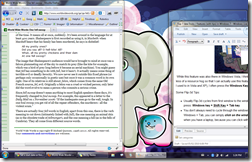 I’m sure you all know about this feature. Simply drag a window to the edge of the screen and it snaps into place. Great if you want to have two windows side by side or if you want to maximize of minimize a window. It’s also great when you have dual monitors, and want to maximize the window (currently on monitor 1) to monitor 2 in “one fell swoop”.
I’m sure you all know about this feature. Simply drag a window to the edge of the screen and it snaps into place. Great if you want to have two windows side by side or if you want to maximize of minimize a window. It’s also great when you have dual monitors, and want to maximize the window (currently on monitor 1) to monitor 2 in “one fell swoop”.5. Jump Lists
Some Tips:- You can also left click on an icon in the task bar and the jump list will pop-up
- Clicking on the thumb-tack will ensure that the particular item (File/bookmark/etc…) will stay in the jumplist.
4. Improved Start Menu
With the new and improved Windows search features, you should be able to find whatever you need without a hitch. Simply click on the start menu and start typing. Sorry Launchy, but I find the start menu to be a bit more convenient.3. Improved Touch Features/Hand writing Recognition
If you happen to have a tablet or tablet pc the Tablet PC input panel should provide countless hours of fun. To start it simply search for Tablet PC Input Panel in the start menu and off you go! Have fun!2. Aero Shake
While transparent Windows are cool, clutter is not. Often I happen to have 40 different windows open while I only really need one, such as my browser window for example. So to quickly hide all those windows what you can do is simply shake the window that you want on the screen (sort of like the way you would drag a window, but without actually dragging it and just “wiggling” it quickly) and watch the other windows dissapear.You’ll need the Aero theme enabled if you want to be able to do this. Here’s a video of how the Aero Shake feature works.
Although I confess that this feature is cool, I don’t usually use it that often because I don’t really find the need to do so. Or it may be that I am just lazy.
1. Awesome Speech Recognition
By far the greatest feature of Windows 7 has to be its improved (although very little) speech recognition capabilites. Learn more about this in my other article that talks about how you can set up speech recognition on Windows 7.If you want to learn more out about other features in Windows 7, Microsoft’s website may be a good place to start.
Monday, 28 June 2010
File sharing, collaboration and sending big e-mail attachments?
Well, if you're ever confronted with a similar problem, there are actually several things you can do. In this article I'll mention only a few of the free services that I've used or know a little bit about.
Dropbox: By far one of the coolest things on the internet right now. The main purpose of dropbox is to allow you to save your files (up to 2 GB of total space, size of individual files don't matter) on the internet so that you can access them wherever you want to. But, since it allows you to save files in the internet, you can use if for back up purposes as well. Finally since it allows you to "share" files and folders with others (with the whole world or with a select group of friends that you can invite) you can also share files that would otherwise make for some very large attachments. Definitely the first thing you should check out.
Windows Live SkyDrive: This free service from Microsoft allows you to store files on their servers so that you can share it with others. It provides 25 GB of space, specifically for this purpose but upload size for each file is limited to 50 MB. Certainly worth checking out, especially for photos, since it also provides a great gallery feature and integrates nicely with other Windows services such an Windows Live Photogallery.
Yousendit: Like some of the other free webhosting services, yousendit allows you to upload your file, and sends that link to your friend so that they can download it via yousendit. While yousendit only stores the file for some days, it might be worth it since no actual sign up is necessary.
Office Live Workspace: While not strictly a file sharing service, office live workspace works great for sharing documents with others, and allows up to 5 GB of storage space. While it does requrie you to have an office live addin for some features, it is great for colloboration. It allows you to allow multiple users to edit a document, add comments and has features like todo lists and so on.
Sunday, 27 June 2010
Locking Your Mac Instead of Logging Out
The way to lock your computer on a Mac is a rather long winded one in theory. What you need to do is put your display to sleep, and then through the security section of the system preferences window, set your Mac to ask you for a password by after the screen saver begins.
To do so, it'll be convenient to create an active corner for a putting your display to sleep first. Follow this tutorial if you need help on how to do so, and set the option for "Put display to sleep" to a particular corner of your choice. Then open system preferences again, and click on Security. Check the box that says "Require a password ______ after sleep or screen saver begins". For the time option, I usually use five seconds, in case I accidentally trigger the active screen corner, putting my display to sleep and locking my computer.
And you're done. When you need to lock your computer, just move your mouse to the screen corner that you set and walk away from your computer (only for a short time I hope) knowing that it is safe from prying eyes. Plus, you are saving energy, as insignificant as it may seem, and helping the environment.
Sunday, 23 May 2010
Sending Scheduled Emails through Apple Mail
Of course, you can use your favourite calendar system to send the email, but what if you aren't actually going to be at your computer? It makes much more sense to allow your computer to send the email for you automatically.
To do so, you'll often need the help of an external utility or script on your computer to do the job for you. Apple Mail is great candidate for sending out automatic scheduled emails on a Mac. But Mail.app can't do this alone, it needs the help of some scripts, namely the Schedule Delivery script available in Mail Scripts, and iCal.
How to set up automatic delivery of email with Mail Scripts
First, get the Mail Scripts download for your version of Mail (at the time of writing, the latest version available was 2.10.2) from Andreas Amann's website. After you download it, double click on the .dmg file and let the installer install the necessary scripts.Then open up AppleScript Editor (found in Applications > Utilities > AppleScript Editor.app) and click on Preferences in the menubar. Then in the General tab, check the box beside "Show script menu in menubar" to see a partially opened scroll icon on the menubar.
You'll have to use the Scroll to access the scripts.
Now, open up Apple mail, and write up a draft of the message you'd like to send (or may be you have a draft of the message already). Click on the scripts icon, and under "Mail Scripts" select Schedule Delivery. Fill in the desired time and date for the delivery of the mail and choose the draft that you'd like to send. And click Update.
You're set! At the right time, mail scripts will do its job (provided your computer is turned on) and save the day.
Of course, a couple of caveats: this method depends on your computer being turned on. A power outage/dead battery/accidental file corruptions/bad wifi connection/bad internet connection would mean that the message will not be sent, so choose the messages you'd like to schedule wisely.
Saturday, 22 May 2010
10 Things to do after a Fresh Ubuntu Install
However, I also manage to install Ubuntu (or nubuntu for me) every 6 months because there's always a newer version of it. And it keeps getting better every time, forcing me to upgrade to the latest version. Of course, I could always just upgrade through the software update tool, but I find that a clean install often works out better.
So for my own notes and for everyone else here's what I do (or end up doing) after every fresh Ubuntu install. Sadly, most of these things involve installing proprietary drivers, which seem to be necessary for the functioning of the system.
1. Get some Microsoft fonts. While not necessary, most of the documents I deal with use Microsoft related fonts (and sometimes I end up using these fonts due to document style requirements).
2. Install the Gstreamer plugins - I seem to have a lot of stuff
3. Install Adobe Flash/Moonlight (Silverlight)
4. Tweak my font appearance. Often helpful to make fonts look good, although I must say that the present Ubuntu version (10.04) seems like it doesn't need this tweak.
5. Set-up Email - I seem to be leaning towards Evolution, since it seems to integrate nicely with the OS. Thunderbird is good too.
6. Set-up IM - Empathy plays nice with my MSN passport account, which is good. Although I almost always end up using email over IM.
7. Get the Simple Compiz Config Settings Manager so that I can enable the Scale feature and set active screen corners like on a mac
8. Set-up Xmarks in Firefox - One of the best tools out there for me since it helps me sync all my bookmarks.
9. Install other interesting apps, or apps that I think I might need... this list varies from time to time but may include:
- Chromium
- Thunderbird (with its other extensions)
- CodeBlocks (for C and other such development)
- Bluefish
- Google Earth
- Apache, MySQL and PHP for web development
- Emacs for org mode and its other features
- Other productivity applications...
Finally: Check for updates - sometimes by the time the OS is out, there are already some updates for the system. And thankfully, installing those updates through the update manger app is really easy too.
Feel free to share your own way of doing things / the apps you cannot live without in the comments below!
Saturday, 15 May 2010
Efficient Cursor Navigation while Coding
However, recently after watching a talk by Richard Stallman about freedom (related to computer software that is) I remember his talk about the Church of Emacs. And finally, I decided to give emacs a try. I had never used it before (didn't really have to write all too much code), but after playing around with it for a several hours or so, I realized something really great: using the key combos to move your cursor around does increase your efficiency.
Here are some key combinations that will make your life a lot easier while using emacs or a mac (note, all of these combinations may not always work on a mac...)
Control + p = previous line
Control + n = next line
Control + f = forward one character
Control + b = back one character
Control + a = front of a line
Control + e = end of a line
Control + d = delete forward (because on most laptops/keyboards the delete button is usually further away from the backspace key)
While some people say that it might induce carpal tunnel syndrome, I for one think that pressing key combinations to move your cursor around, especially when you are coding can greatly improve your speed (until voice recognition becomes mainstream that is).
Try it, you'll be surprised how much you'll what to use these key combos elsewhere. Too bad on Windows some of these combinations are mapped to printing a file (which I don't do that often) or opening a new file.
What's more: These key combinations don't work only in emacs, they also work on macs! So now, whenever I am doing something, and need to go to the previous line or the next line, it just use the key combinations!
Monday, 3 May 2010
Flickering Monitor in Ubuntu 10.04 for ATI Cards
However, thanks to the great people at the Ubuntu forums, it seems like I have found a fix that works. Special thanks to clhsharky for this tip. You can read the full post here.
But here's the gist of it (I've tried this on an ATI x1400 Video card, and it stops the external monitor from flickering):
Update (August 20, 2010): Seems like the rc7 release is available. You might want to download that instead... (see the comments section for more information)
Update (August 21, 2010): As Ryan suggests in his comment below, the rc6/rc7 candidates may contain a security flaw, so you may want to read that first before proceeding...
Go to http://kernel.ubuntu.com/~kernel-ppa/mainline/v2.6.34-rc6-lucid/
and download the following files and install them in this order (depending on which processor you have)
For Intel (x86/64) based processors download and install (installing as in double click the .deb files after downloading it and click install..) the following in this order:
linux-headers-2.6.34-020634rc6_2.6.34-020634rc6_all.deb
linux-headers-2.6.34-020634rc6-generic_2.6.34-020634rc6_i386.deb
linux-image-2.6.34-020634rc6-generic_2.6.34-020634rc6_i386.debFor AMD processors download and install the following .deb packages in this order:
linux-headers-2.6.34-020634rc6_2.6.34-020634rc6_all.deb
linux-headers-2.6.34-020634rc6-generic_2.6.34-020634rc6_amd64.deb
linux-image-2.6.34-020634rc6-generic_2.6.34-020634rc6_amd64.debFinally, after you restart, you'll be able to choose the rc6 kernel while you boot, which should fix the problems.
Again, this may not work for all ATI cards, but it seems to work for mine!
And boy is Ubuntu fast... it loads in ~ 35 seconds on a 4 year old laptop. Impressive... and now I also use dual monitors if I want to!
Saturday, 1 May 2010
Making PHP-mode on Emacs 23 Work Properly
One of the problems I've been having is to get PHP-mode to work properly in Emacs 23. Apparently, it used to work properly in previous versions, but then the usual instructions on the net for installing php mode don't work properly.
As per the usual instructions, you should add the following code to the .emacs file in your home directory:
(add-to-list 'load-path "~/path/to/the/el/file/")
(require 'php-mode)
But turns out that Emacs 23 doesn't like that anymore and gives you an error:
Warning (initialization): An error occurred while loading `~/rishi/.emacs':
error: `c-lang-defconst' must be used in a file
To ensure normal operation, you should investigate and remove the
cause of the error in your initialization file. Start Emacs with
the `--debug-init' option to view a complete error backtrace.
To fix that, you're going to need to follow the instructions on this post.
Which essentially states that instead of putting the (require 'php-mode) line you should put this instead:
(autoload 'php-mode "php-mode" "Major mode for editing php code." t)
(add-to-list 'auto-mode-alist '("\\.php$" . php-mode))
(add-to-list 'auto-mode-alist '("\\.inc$" . php-mode))Works for me!
Thursday, 29 April 2010
Installing Ubuntu without a CD drive using USB drive
While this was true in the past, no longer is it necessary to burn a CD (or even have a CD drive, if you’re a netbook user) in order to use an open source operating system (OSOS ?). Here’s now you can install Ubuntu or any other similar flavour of an open source OS, with UNetbootin
How to install Ubuntu with USB Drive
- Head on over to UNetbootin’s website and download the software (Windows and Linux Versions are Available)
- Open it up and choose an option to either download the OS of choice from the internet or use your own ISO
- I personally download my own ISO from the website, and point it’s path to the program like so:
- Hit OK and let Unetbootin copy the contents of the CD to your USB drive
- Now, reboot your computer… (But read these instruction first!)
- While your computer is booting, at the boot screen press the key to enter the boot setup
- Note: The key to enter the boot setup, and the boot set up varies from computer to computer, but usually there will a be a message on the screen telling you which keys you can press
- Enter the Setup and go to the Boot Options section of the setup (this section might be named differently depending on the brand of computer/BIOS your computer has)
- Ensure that the computer is set to: Boot From USB Drive first this will make sure that your computer looks for the Linux files inside the USB before moving on to the operating system you already have installed
- Then reboot your computer again, and hopefully the computer will recognize the USB drive, the data inside it and proceed to load the Linux files
- Follow the instructions on the screen to install Linux
- Install Linux
- Enjoy using Linux
Alternatively, you can also perform an Install from the Hard drive, where Unetbootin creates another partition on your hard drive for the Linux files, and deletes the partition after Linux is done installing. However, I never use this option much, since I’d rather give the space taken up by the installation files to Ubuntu too…
Num Lock and Caps Lock on a Blackberry
Turns out that the makers did anticipate users to use the number pad (albeit as a secondary function) exclusively without having to press the alt key every time.
Enabling NumLock on a Blackberry
- First press the alt key
- Then press the left shift (the one that says aA) key
- This will enable the numlock and you will see a symbol on the top right corner of the screen displaying 123 indicating this
- You will also be able to use the associated "alt Characters" that appear on the top of each key
- To get rid of the numlock simply press the left shift key again
Enabling Caps Lock on a Blackberry
- To turn on caps lock, press the alt key
- Then press the right shift key (aA on the right side of the keys)
- To remove it, press the right shift key again
Deleting Multiple e-mail messages on a Blackberry
Interestingly enough deleting several messages (e-mails or call messages) on the blackberry is the analog of doing so on the computer (where one holds the shift key or ctrl/cmd key to select multiple things). One simply needs to:
- Hold down the Shift Key (the one on the bottom row, to the left most or right most side of the keyboard with the aA symbol)
- Scroll along with your trackball to select messages (hah, take that touch screen phones... let's see you do this! well actually it is quite possible)
- Press the Delete key (the one that says del with the left arrow)
- Choose your option (your blackberry will choose Cancel as the default if you do this... instead of automatically going on your preferred option):
- Either delete it from your handset
- Or delete it from the server too
- Enjoy your empty/skimmed down inbox!
Tuesday, 9 March 2010
Backing up window 7 speech recognition profiles
One thing that is true about speech recognition today is that you have to spend a lot of time training the computer to accurately organize your voice. But what happens when you lose the data that the computer has? You'll have to start over from scratch again. This is especially painful if you've used the correct that command 1000 times.
Luckily though, Microsoft has created a little tool that will help you back up your speech recognition profile. While there are actually other methods, I find this the most convenient way to backup my speech recognition profile lest something goes wrong.
ThYou will first have to download the WSRbackup tool from Microsoft's web site. Once you run this tool you will have the option to backup or restore your speech profile.
I recommend, you constantly make a backup of your profile and keep it somewhere safe. This will help you if you want use another computer, update your operating system or in times of need when your computer crashes. Also, don't forget to back up your macros if you have created some. If you don't know how to create macros you might want to take a look at my post on how to create windows speech recognition macros.
Monday, 8 March 2010
Technology Gets Old... Fast
Price of a Blackberry Pearl Two Years Ago (January 2008) (Also, note that the item is "out of stock")
Price of a Blackberry Pearl Today (March 2010)
The difference (when the customer buys a plan of $35 dollars or more, locked into Rogers for 3 years): (249.99 - 9.99) / 9.99 * 100% = 2 402.4024% or 24x
Sunday, 7 March 2010
Windows speech recognition macros
If you've used commercial speech recognition software you probably realize that one feature missing in windows speech recognition is the ability to have macros. However, windows actually does provide a tool which you can use to create your own custom macros.
These macros can be text macros, command macros and several other types of advanced macros.
Setting these macros up is very simple, one you have Installed speech recognition that is. All you need to do is download (and install of course) the window speech recognition macro tool and start using it.
For instance, you can create a text macro like so (You’ll have to open up the macros tool from the start menu):
You can also create a macro that will open up the most recent file that you worked on and open it up in the word editor of your choice.
That's it!
I must say it is a pretty handy tool if you are bogged down with a lot of work
RogersHelp.com is a suspicious website
Interestingly enough, I was browsing the Internet today and came across an interesting phenomenon related to my Internet Service provider. Turns out, Norton actually blocks Rogers' forum websites and shows the big red X beside any Rogers website in Google search results.
Sometimes, it even warns you when you click on the search results telling you that the website may be malicious. Maybe it's because the forum has a lot of bad advice. I guess it serves Rogers right for blocking bit torrent traffic, even if it is downloading an open source project like Ubuntu.
Wednesday, 17 February 2010
Go Canada Go! Watching Olympics Online
Oh, and how do you watch the 2010 winter olympics online you ask?
CTVolympics.ca seems to be the best bet for Canadians and people from other countries I'm hoping. Their player does use Silverlight
though, but I've tried it with Moonlight (Silverlight's open source cousin) and it seems to work alright. NBColympics.com and Vancouver2010.com also have videos, but they don't seem to be streaming things live.
Back to my thoughts on hockey:
Interestingly enough, I was taking the hockey quiz on vancouver2010.com and came across a question that asked about Canada's previous records. And turns out that there are some highly unbelievable numbers. Take a look yourself:
Download Alarm Beep Clock (ABC)
The idea behind ABC is that if you ever need a simple alarm clock or a timer, just use ABC. ABC works great if you only use Alarms (on your computer) once in a while, and need a little secondary alarm to help you out on those days before the test or to remind you to remove the pizza from the oven before it becomes "well done".
All you do is open up ABC.exe, adjust your speakers, type in the hours you'd like ABC to wake you after, and press ENTER. That's it. No complex dialogues or installation or other stuff. Just make sure that you don't accidently close ABC's console window.
Download AlarmBeepClock executable with Source (8.0 Kb .zip)
It's a simple clock that you could have created yourself; but it works, for me at least.
Sunday, 7 February 2010
Using Speech Recognition in Windows 7
But enough of the history and theory, here’s how you too can start using Speech Recognition to give commands and dictate to your PC.
Setting up Speech Recognition in Windows 7 – Step by step
- Plug-in your microphone (or don’t worry about it if you have a fairly good inbuilt microphone). Your mileage may vary with Bluetooth microphones (most of the time, windows will refuse to accept a wireless Bluetooth microphone, because it just isn’t ready for that yet).
- Click Start
- Search for “speech recognition” and click on Windows Speech Recognition
- If this is your first time using Speech Recognition (it likely is, since you’re reading this), a Microphone Setup Wizard will pop-up, asking you to do some stuff
Follow the instructions, and after your microphone is set up, Windows will walk you through the set-up process (where I’ll see how you speak and tell you how to speak to your computer). Warning: This might take 15 mins – 30 mins (depending on how good you are at reading and saying stuff out loud). But if you’re new to this, don’t worry, Windows will walk you though.
- Try to pay attention during the tutorial, it’ll tell you everything you need to use Window’s Inbuilt Features
- After you’re done the tutorial, just click the microphone on the Windows Speech Recognition Bar, and watch the Microphone button glow blue. Now you’re ready to speak… to your computer!

That’s all there is to it. A few words of caution though:
- Dictating to your computer might sound easy, but you’re computer certainly isn’t a human, and chances are that it will only understand you most of the time, missing difficult to interpret words.
- Be careful when you are talking to someone else and your microphone is turned on. I find that composing your dictation in a program such as Wordpad or Microsoft Word is better than composing in a program like outlook or in a web browser. You can compose things in Wordpad and then just copy and paste them wherever you want.
- Make sure you use the correct command instead of typing things on your own, windows learn from it and become better (hopefully).
And that's all there is to it! Have fun. If enough people want it, I might post an article on Speech Recognition tips later on.
Friday, 5 February 2010
How to increase the number of recent files for each Application in Start Menu
If you haven’t used this handy feature yet, try it!
Open your start menu, and hover over the arrow beside, say Microsoft Excel, and a list of files you’ve recently used will pop-up under the recent section. Neat huh?

Note: If the applications you use most recently have not already been placed (or pinned) to your start menu, simply right click on the application in the start menu and select: pin to start menu.
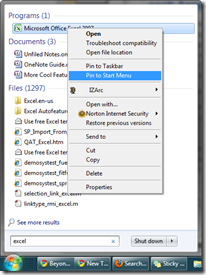
But the sad thing is, that if you work on a lot of files at the same time, Windows is not smart enough to show you more than a certain number of files by default (even though your start menu might have plenty of space to show it). It’ll only show a few entries. Luckily though, there is a way to tweak this.
And that’s all there is to it. Enjoy finding your files with ease, especially if you have a messy desktop like me.



























